
Spectora users asked for it!! An easy way to move over to the advanced ispecX platform. So we are pleased to announce our Spectora Import engine!
If you have Spectora templates, our automated import engine can give you a head start in pulling in all those narrative libraries into ispecX with only one click!
We’ve created an automated script to import your templates from Spectora. Our system will apply our Tag system to all your Spectora comments so you’ll have a head-start on getting your ispecX template ready. With our Tags reporting system, all future templates will have all your comments auto-assigned with our template engine. Simply adding any Tag to your report sections is now effortless, these Tags are Global and eliminate the need to assign new comments over and over again.
Our automated script engine does its best to convert other software code over to our more complex system. Our code conversion is very close to what your use to but unfortunately, modifications to the conversion will be needed, but it sure beats starting from scratch, so look through your template csv and remove any unwanted Comments (Observations) and subsections. Need help let us know before you import so your not dealing with excessive baggage:)
TIP: Before you import understand that our system will create new Tags for all observations/comments from the template. Spectora's comment system is repetive and can create an oversized dataset. We recommend editing the CSV file prior to import and removing data from the 'Comment Text' column that is not wanted.
First, you will need to make sure you have an Obersation layout created and set as default. This layout will be used during import and can be changed back after the Spectora template import is completed.
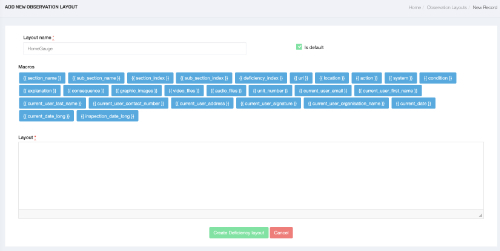
Spectora template files end in the extension .csv or .xmls
.xmls is Microsoft Excel format. Open these files in a spreadsheet and convert them to .csv before importing. Having an issue with them just email files to support@ispecx.com and we will convert them to csv for you.
ispecx import engine will recognize the template file extensions and apply the proper decoding engine to the template (Home Inspector Pro HIP, Whisper, HomeGauge)
Spectora Template files download folder:
\Documents\Spectora\Templates
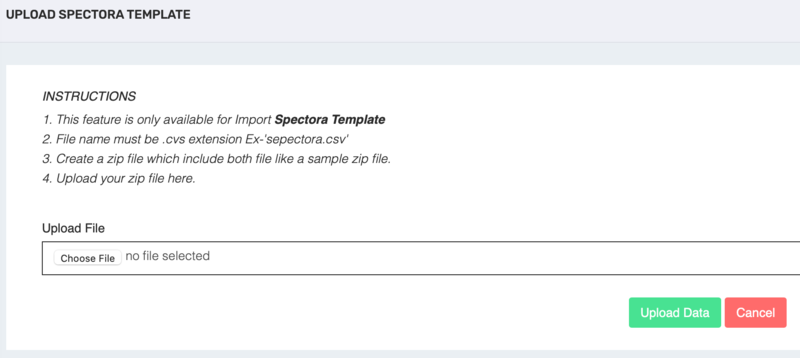
TIP: Importing a Template will also import the related templates comments and add them to the observation library. You can delete the comments column prior to importing if the template comments are not needed.
Use HomeGauge? We can Import your template as well! Other providers? Our Import Engine for Whisper Reporter, Home Inspector Pro HIP coming soon!